Today, many countries and ISP’s have made it a point to capture peoples internet communications and usage. Several countries have issued mandatory retention policies. This means that all internet traffic records will be captured and held onto. This includes not just what web pages you go to, but also what emails you send, Metadata and records of all calls made.
Many people have voiced concerns that these catch all policies pose a risk to people everywhere. Whether the data recovered is used for marketing purposes or by governments to profile people the result is the same. Peoples privacy is being invaded as never before.
Protecting ones privacy on the internet is a multifaceted endeavor. Below we will provide you with the material you need to keep your internet use private.
Step One
The first step in preventing your data from being saved is to encrypt your internet connection so the local ISP or government agency can’t see what you are doing. Using the PersonalVPN will encrypt all of your internet traffic, making it impossible for the people owning or watching your network from seeing your traffic. They will not know what sites you go to or what emails you send. They won’t even know if you sent any email at all.
While using the VPN you can use VOIP phone services to make phone calls. Your ISP will not be able to collect metadata records of these calls.
It has been recently revealed that some ISP’s are injecting what is known as a “unique identifier token header” UIDH into the data streams of customers. This makes tracking easy for them and every web page you visit. Using the VPN 100% of the time will defeat this.
Please see the various VPN options on the left of this page.
Step Two
Your browser can reveal a lot about you. Especially if your ISP, or someone in the path, places cookies or other identifying information on your computer. The goal here is to prevent various scripts from running and cookies being permanently placed on your computer. Modern websites require scripts and cookies to run properly. However, that doesn’t mean you can’t prevent these from becoming permanent, thereby recording your movements forever.
We recommend the Firefox Browser, since it’s the most easily adjusted for maximum privacy.
Whatever you do, never install any tool bars in your browser from various companies. These are only designed to make it easier to track you.
To be sure that cookies and history are deleted whenever you close the browser:
Go to: Settings tab in the Privacy window.
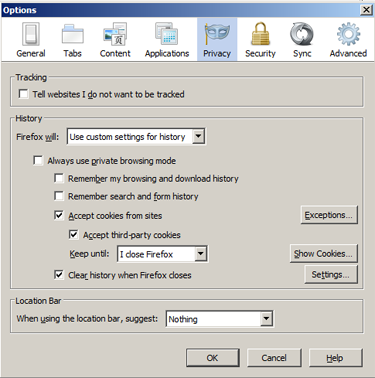
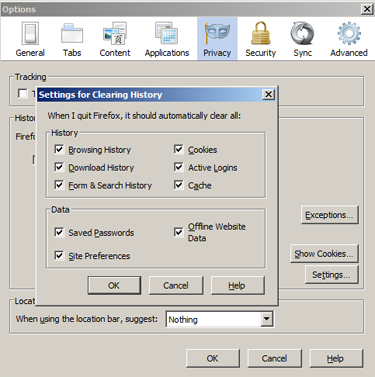
Go to: Tools/Options/Security
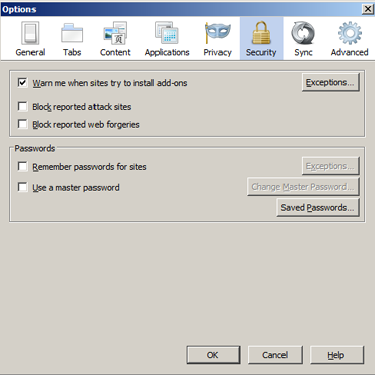
Note: DIsabling the blocks requires caution by the user when going to unknown web sites.
Go to: Advanced settings – Data Choices
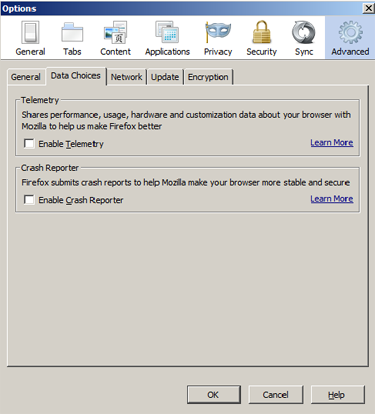
Go to: Advanced settings – Network
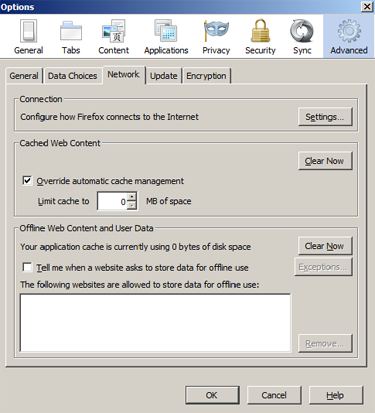
The above is the bare minimum needed to prevent mass data collection of your internet activity. However, many new sophisticated techniques have been developed to turn you browser into a spy assistant. These include many new super cookies that are not deleted in the traditional methods described above. The steps below will secure you from these advanced methods. The steps above will have little impact on your browsing experience. The steps below drastically change how your browser interacts with web sites and will require some learning curve to use properly.
Step Three
Install the NoScript plugin and clear the whitelist.

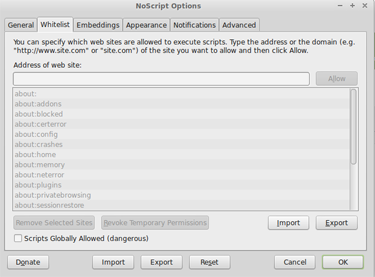
NoScript is a major benefit in preventing malicious web site you may accidentally go to from affecting your computer. Since it blocks all scripts by default it will also block any malicious scripts from a dangerous web site.
For our purposes NoScript blocks all scripts preventing andy tracking code from happening without your consent. You determine which sites are acceptable to you and what to allow.
You will be amazed how many tracking links on on the typical web site. After installing NoScript it will show you each and every one of them and ask if you want to allow them.
Step Four
Edit the FireFox Registry to prevent the browser from reporting information and to make it less unique. Uniqueness in your browser makes it easier for any web site to identify you.
Type about:config and press enter in the address bar.
Accept the warning.
Type: network.prefetch-next Right click on the option and select Toggle to change the setting to False.
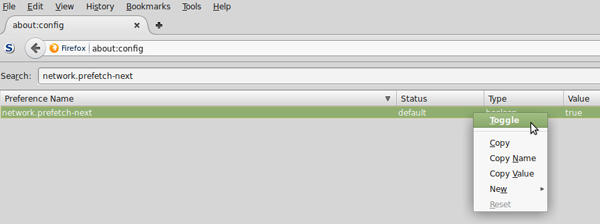
Type: Network.http.sendRefererHeader into the search bar and set the entry to 0.
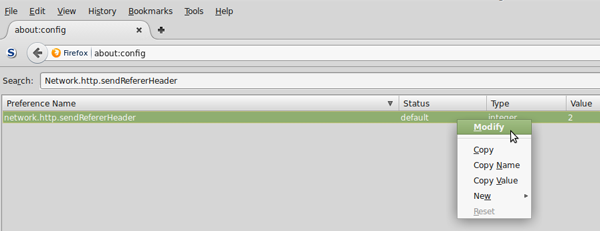
Type geo.enabled Right click on the option and select Toggle to change the setting to False.
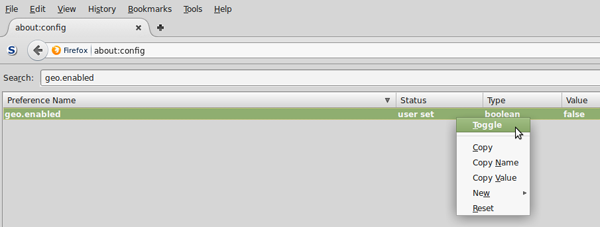
Type dom.storage.enabled Right click on the option and select Toggle to change the setting to False.
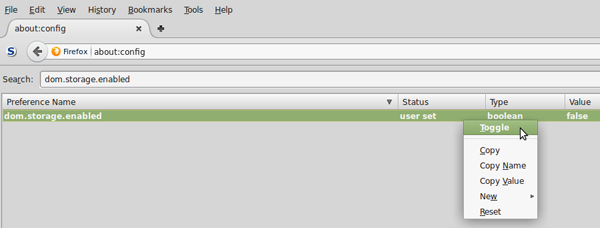
Type: browser.sessionhistory.max_entries and set the entry to 2 or 3. Note that this will limit how many pages the back button in FireFox will allow you to go.
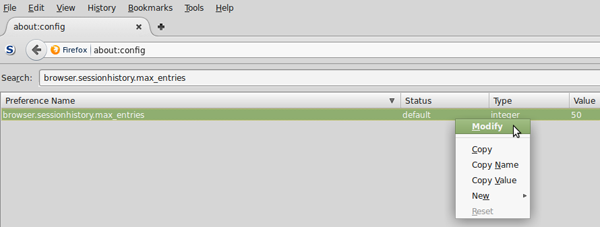
Type: browser.display.use_document_fonts and set the entry to 0. Note that this will limit your browser fonts and change the look of some pages.
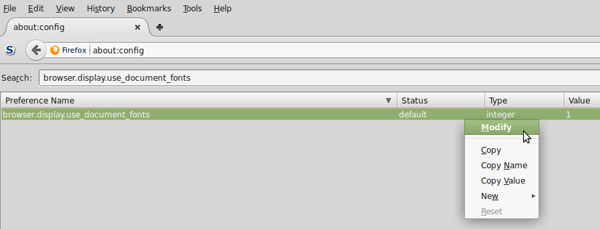
Additional plugins which are useful are Ghostery and Adblock Plus. While not essential they are great backups to have running. We also recommend a minimum daily use of either Bleach Bit or Ccleaner for Windows to wipe your computer of stored files and information that is not needed and that could breach your privacy.