‘Tunnelblick is installed but no connection options appear’
‘I do an initial installation and the Configurations folder did not appear’
There are several reasons this might occur:
The configuration files were not installed
The configuration files were installed in the wrong directory
The ‘Install and Edit Sample Configuration File’ tab was accidentally clicked in the initial install of Tunnelblick
Tunnelblick was already installed on the computer and the ‘Create and Open a Configuration Folder’ tab was not present
Resolve all of these issues by doing the following:
From Finder, the correct location for the configuration file is:
Your User Name – Library – Application Support – Tunnelblick – Configurations
A very common mistake is to place the configuration files in a sub-folder of the Configurations folder. The configuration files must directly be in the Configurations folder for Tunelblick to read them (see the first image below for the correct location).
To correct a faulty installation:
Open a Finder window from the dock
Click on your user name under ‘Places’ (in the image below the example user name is ‘ j’ — yours will be your user name)
Click ‘Library’
Click ‘Applications Support’
Click ‘Tunnelblick’
Click ‘Configurations’
See the image below:
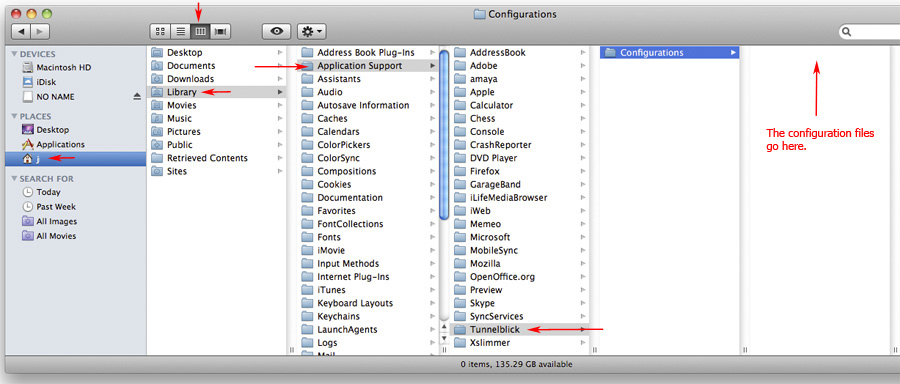
Keep this window open
Open Safari and go here
A download window will open and list the file ‘Surfbouncer_config’
Double-click on it
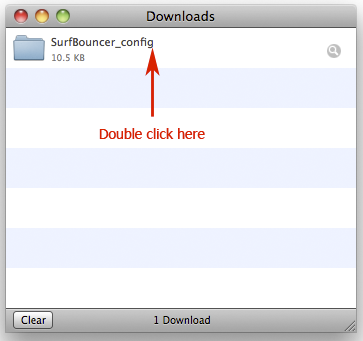
A new Finder window will open
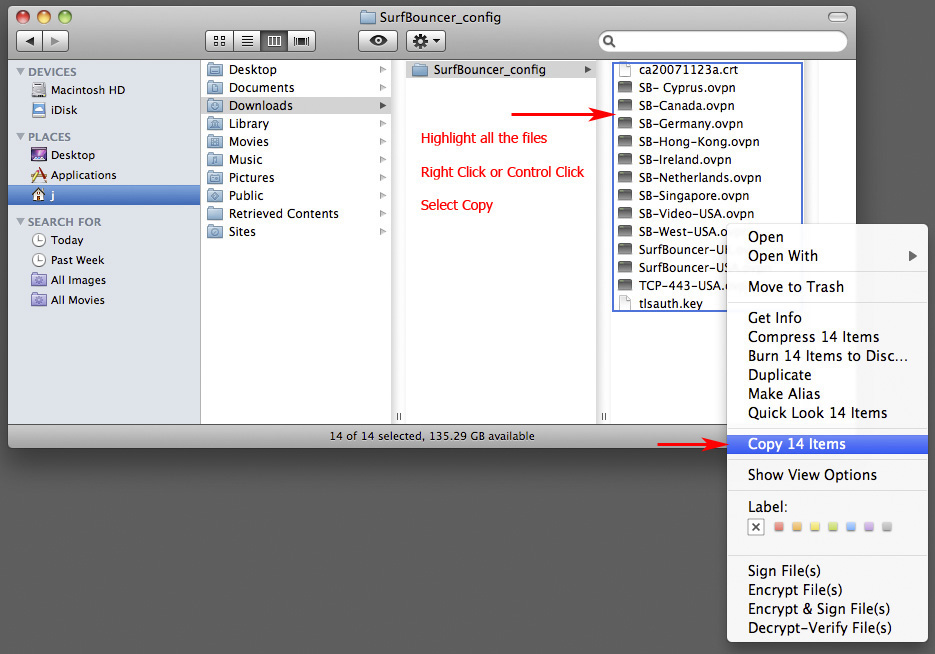
Highlight all the files and right-click or control-click and select ‘copy Items’ (The image above indicates 14 but new configurations may contain more in the future. It is important is to copy all the files, regardless of the number.)
Go to the other Finder window that you kept open as shown in the first image on this page
Paste the files exactly as shown in the image
You should now see this in the Configurations folder
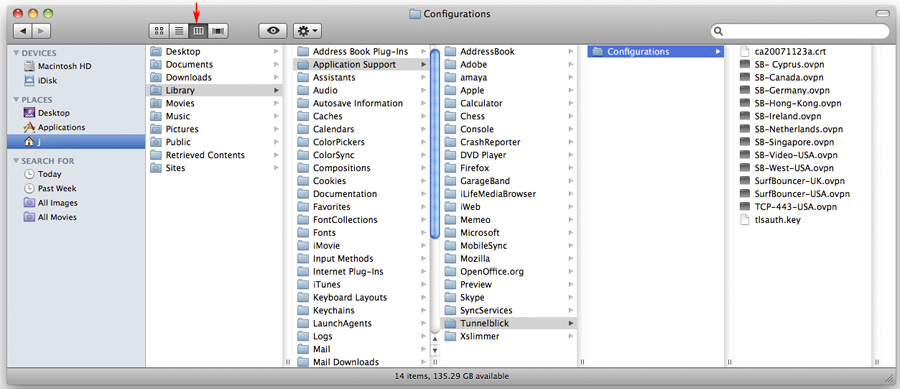
Close all windows
Go to Tunelblick in the upper, right-hand corner of your screen and exit out
Go to Finder – Applications to restart Tunnelblick
The login options will now be there
Click one and it will ask for your Mac user/password first
Next it will ask for your SurfBouncer user/password
Once the icon turns white, you are connected
Return to the Mac setup page